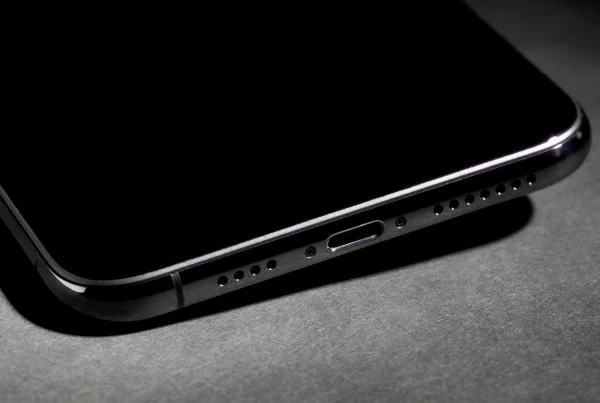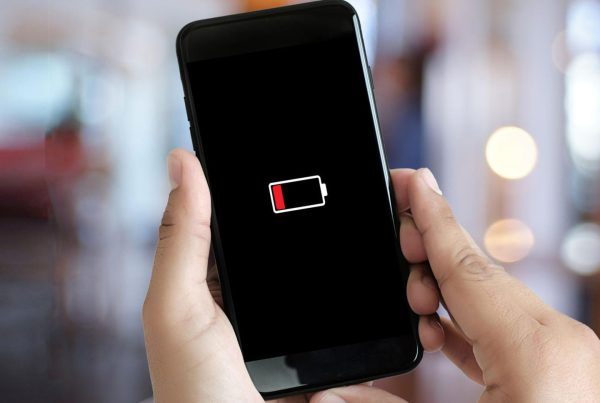Since its introduction in 2017, Face ID, Apple’s facial recognition technology, has revolutionized the way iPhones are unlocked. It offers a fast, secure and convenient way to unlock the device, make payments and use passwords. But what happens when this innovative technology stops working? In this article, we will look at the most common problems and solutions when repairing iPhone Face ID.
How is the iPhone Face ID repaired? Face ID solutions with KnsFix
Since the launch of the iPhone X, Face ID has become an integral part of our mobile experience, enhancing the user experience and providing the highest standards of security. This technology works by recognizing the user’s face and is currently present in all models from the iPhone X onwards. Although this user-friendly technology offers many benefits, it can also lead to some problems. Face ID errors are a common problem among users.
Since the launch of the iPhone X, our service has continued to develop the technology and gain experience in repairing iPhone Face ID. In this article, we have examined Face ID in detail and you can follow the repair process carried out by our technicians step by step.
Why can Face ID fail?
Face ID can fail for various reasons. The most common causes include:
- Contact with liquids: Contact of liquids with the Face ID sensor can impair its correct function. Devices that are exposed to water or damp environments may exhibit such problems.
- Physical damage: As the facial recognition sensor, Face ID, is located on the front of the device, it can be physically damaged by bumps or falls. Cracks, breaks or bends can impair the correct functioning of the sensor.
- Dust and dirt: Accumulations of dust or dirt on the face recognition sensor can impair the reading ability. In such cases, it may be difficult or impossible for Face ID to function correctly.
- Software problems: Updates to the operating system or other software errors can affect the functionality of Face ID. In this case, software corrections or updates may be necessary.
- Hardware errors: Although rare, hardware errors can lead to Face ID not working properly. In this case, the sensor must be repaired or replaced.
- Improper tampering: Tampering with the inside of the device or non-professional repair attempts can damage Face ID. The sensitive structure and complex technology of the sensor can be damaged by incorrect handling.
- Failure of the dot projector in the event of screen breakage: If the iPhone’s screen breaks, the dot projector, which is crucial for Face ID to work, can be damaged. The dot projector, which scans the details of the face and is used for the recognition process, can be affected by screen breakage or damage.
- Wear and tear due to use: Over time and with intensive use, the Face ID sensor and its components can wear out. With frequently used devices, the correct functioning of the sensor may decrease or fail over time. In such cases, technical intervention may be necessary.
Before you consider a repair, you should carry out a few simple diagnostic steps:
- Restarting the device: Sometimes a simple restart can solve the problem.
- Check for dirt: Make sure that the camera and sensors are clean.
- iOS update: Check whether an iOS update is available that could fix the problem.
Manifestations of Face ID errors
When it comes to problems with Face ID, users most frequently complain about the following situations:
- Prompt to move your face up or down for clarity: For Face ID to work properly, it must be able to scan your face completely. In some cases, it may be necessary to move your face up or down, but clarity may still not be achieved. In such cases, the function of Face ID may be impaired and you may need to use another method to unlock your device or confirm your identity.
- Face ID cannot be activated on this iPhone (Unable to activate Face ID on this iPhone): This warning means that Face ID cannot be activated. If there is a problem or incompatibility with your device, you may encounter this warning. In this case, you will not be able to use the Face ID function.
- After the prompt to bring your face closer to the screen, it does not work despite approaching: To use Face ID properly, you must bring your face closer to the screen. The message “Bring your face closer to the screen” on the screen is a prompt to bring your face closer. In some cases, however, Face ID may be impaired even after approaching and may not work.
- A problem was detected with the Truedepth camera. Face ID has been deactivated (A problem was detected with the Truedepth camera): This error message indicates that there is a problem with the truedepth camera on your device and Face ID has therefore been deactivated. The Truedepth camera is a component that scans your face and enables Face ID to function. If you encounter this error, technical intervention may be required to resolve the issue with the truedepth camera.
Costs of a Face ID repair
The cost of a Face ID repair varies depending on the iPhone model and the type of damage. If the display is cracked, the repair can cost between 200 and 300 euros. If the TrueDepth camera unit is damaged, the repair can cost between 100 and 200 euros.
How is Face ID repaired?
Replacing any of the components that make up Face ID may result in your Face ID not working. Our priority is to ensure that all components are of high quality and compatible, as with the original equipment. Otherwise, the Face ID function may not work properly.
The repair of Face ID requires special equipment and cannot be carried out by users. Our technical service has the special equipment required to repair Face ID.
To avoid future problems, you should:
- Use protective covers: A good protective cover can protect the camera and sensors from damage.
- Regular cleaning: Keep the camera and sensors clean to ensure optimum performance.
- Handle with care: Avoid drops and heavy impacts that could damage the hardware.
Although Face ID is a robust and reliable system, problems cannot be ruled out. However, careful diagnosis and choosing the right repair option can quickly get your iPhone working again. Remember to look after your device regularly and seek professional help if necessary.